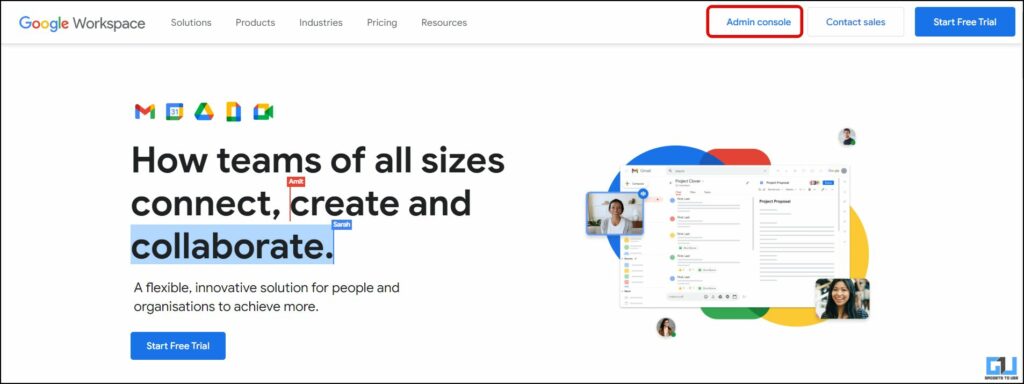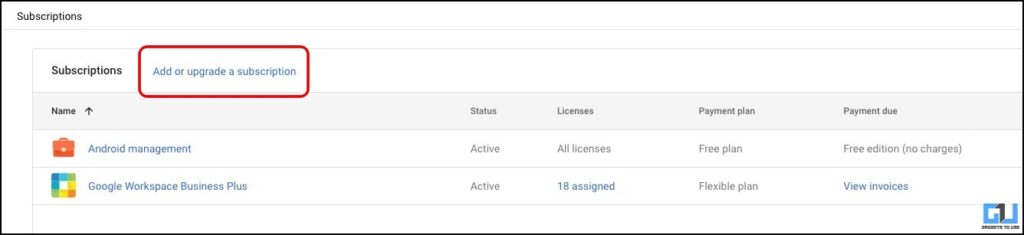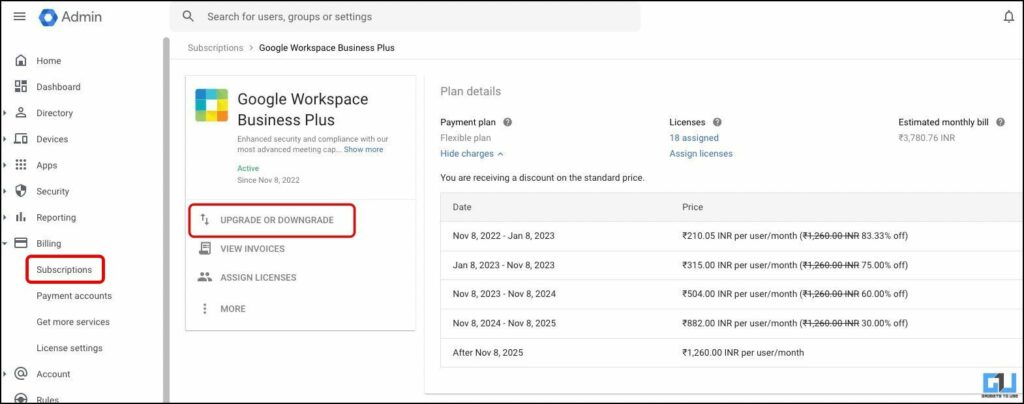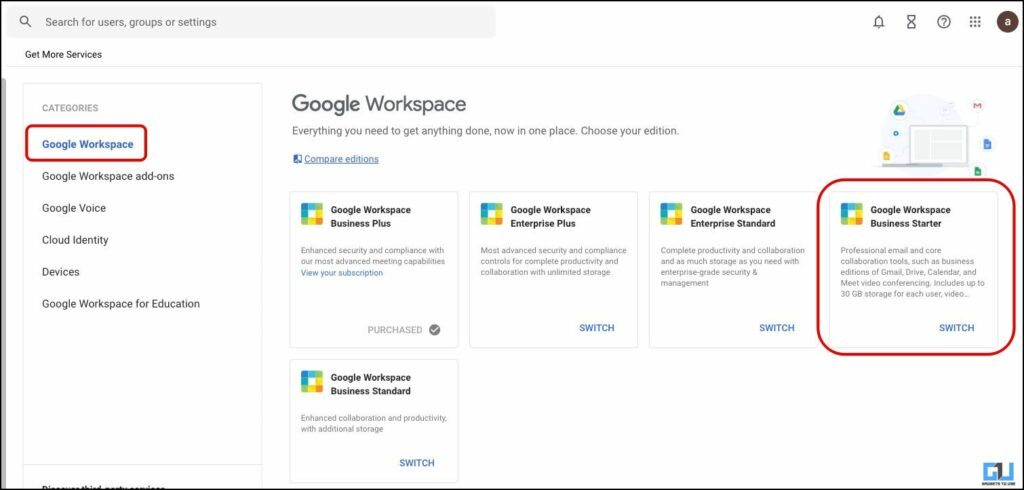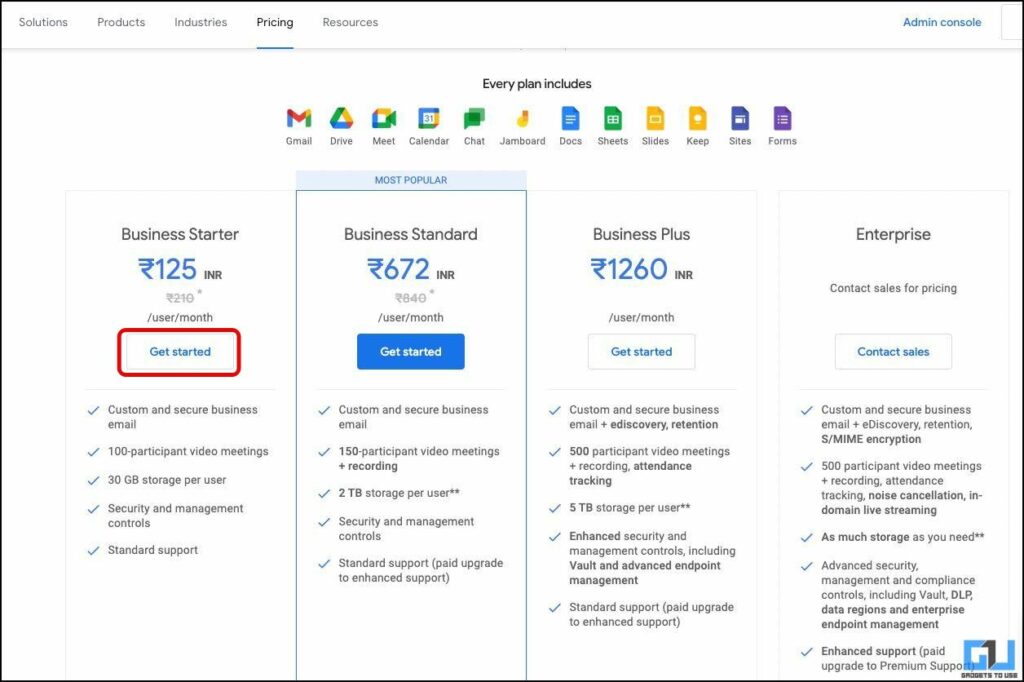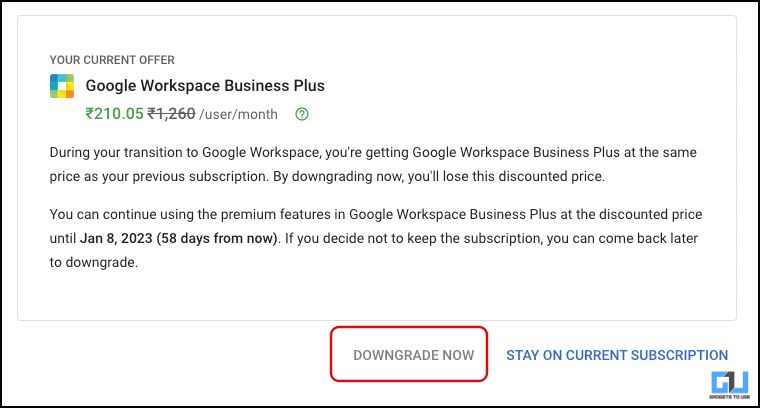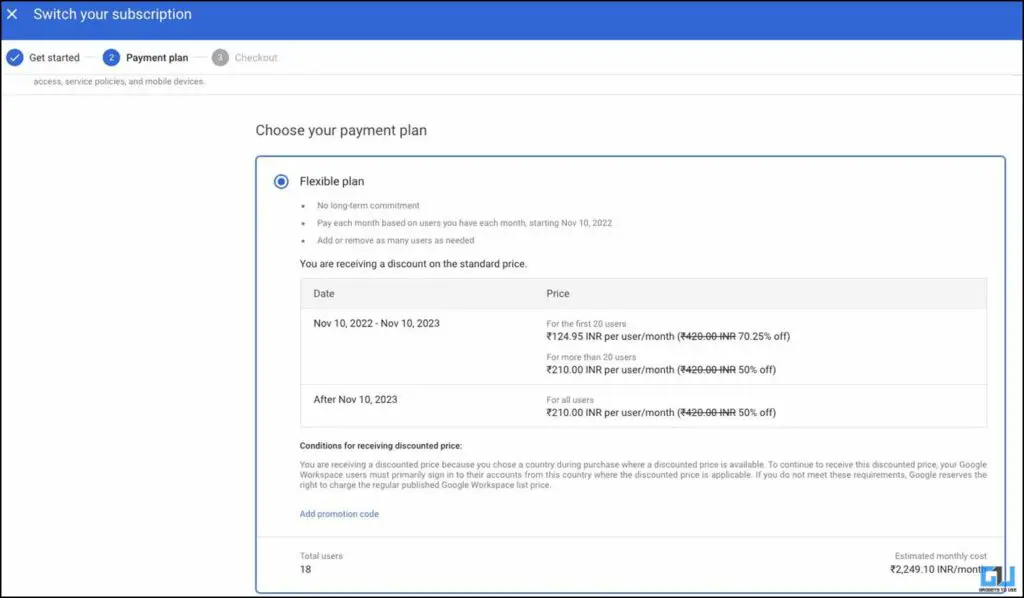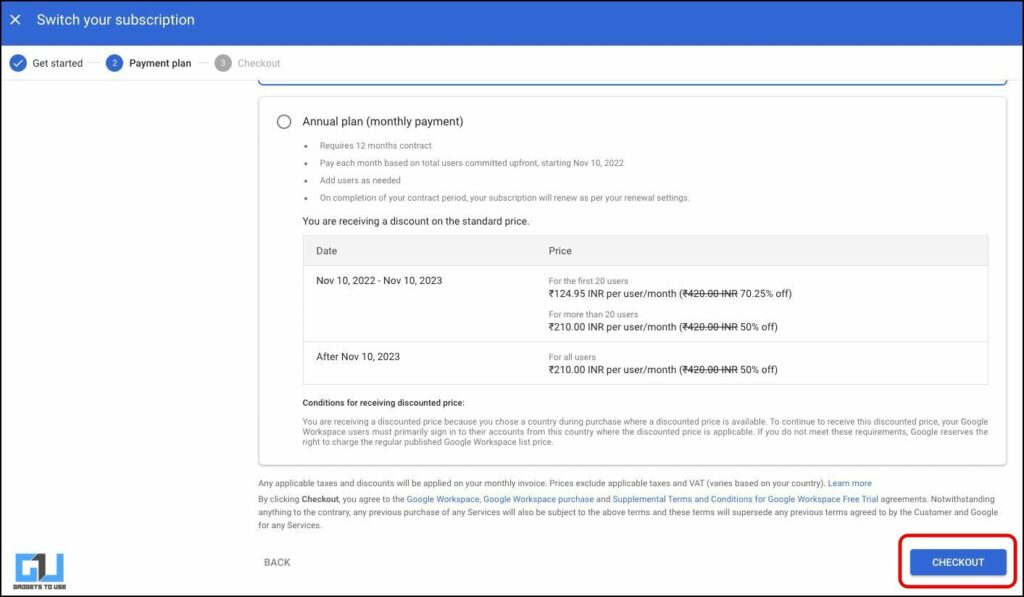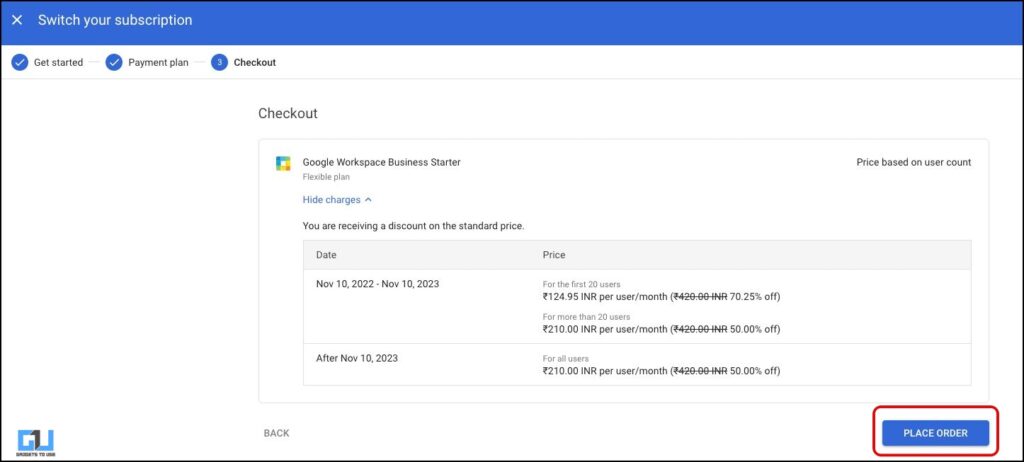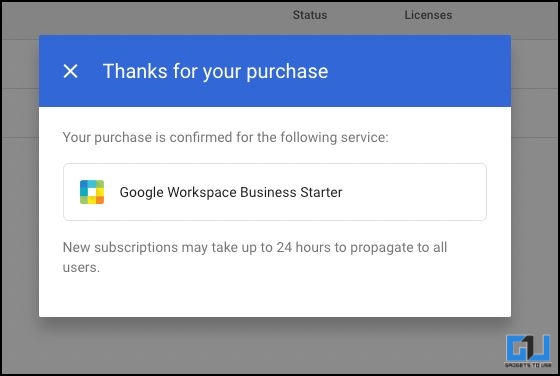[ad_1]
In October 2022, Google made an announcement about increasing the cloud storage per user from 15 GB to 1 TB, sounds rewarding right? But what’s to be noted is, it also increases your billing by ten times. If you don’t yours expense to increase, or if you don’t require the 1 TB storage, we are here to help you save money. As in this read, we will guide you through the quick and easy steps to downgrade your Google workspace to the cheapest plan that costs just $1.5 a month per user.
Steps to Downgrade Your Google Workspace Plan
Google has by default upgraded its workspace users to the Business Plus plan. If you are also looking for a way to downgrade your Google Workspace plan, then we are here to help. You can follow the below-mentioned easy steps to downgrade your Google Workspace plan, and cut down your expenses to as low as $1.5 a month per user.
1. Log in to your Google Workspace Admin Console with your Google Account.
2. From the left navigation bar, switch to the Subscription tabunder the billing tab.
3. On the subscription screen, click on Add or Upgrade a Subscription button.
4. Here, click the Upgrade or Downgrade Buttonunder your current plan.
5. On the next screen, you can choose a cheaper plan, as per your requirement, by clicking the Switch button under it. In our case, we have opted for the Workspace Business Starter planwhich comes with 30 GB of storage for each user.
6. Next, you can compare the benefits each plan offers, and click on Get Started.
7. Now, you’ll get a prompt like this, simply click on Downgrade Now.
8. On the next page, scroll down, to choose either a flexible plan or an annual plan:
- Flexible Plan – It works best for small organizations, where you can increase your billing, whenever a new user joins your organization.
- Annual Plan – It works best when you have at least 20 users in your organization.
8. After selecting your plan, click on the checkout button.
9. On the checkout page, click on the Place Order Button.
10. Now, you will be greeted with this message, once your Google workspace plan is downgraded or changed.
FAQs
Q: Will Google automatically upgrade my Workspace plan to 1TB Storage?
A: Yes, if you are a Google Workspace user, then Google will automatically upgrade your storage from 15GB to 1 TB. Allowing you to store over 100 file types in Drive, including PDFs, CAD files, and images. However, you can downgrade your Google Workspace plan anytime, by following the above-mentioned steps.
Q: Does Google offer 1TB of storage to every user?
A: The automatic free upgrade will be done for every Google workspace user. So, if you are a Google Workspace user, your plan will be automatically upgraded to the 1TB Plan. In the case of a regular user, the cloud storage limit is still 15 GB.
Q: I don’t want to continue with 2 TB or 5 TB of Google Workspace Plan, how can I change it?
A: You can change your workspace plan from the Google Admin console, we have shared the detailed steps to change or downgrade your Google Workspace plan. Follow the above-mentioned method to learn the process.
Wrapping Up
In this read, we have covered the quick and easy ways, to downgrade your Google Workspace plan, to reduce your monthly or annual billing. If your 15 GB or 30 GB storage is reaching its limits you can follow our guide to clean up Google’s Free Storage, or you can opt for a Business Standard Plan, for your Google Workspace, which is still quite affordable. Stay tuned to GadgetsToUse for more such reads, and check the ones linked below.
You might be interested in:
You can also follow us for instant tech news at Google News or for tips and tricks, smartphones & gadgets reviews, join GadgetsToUse Telegram Group or for the latest review videos subscribe GadgetsToUse YouTube Channel.
[ad_2]
Source link