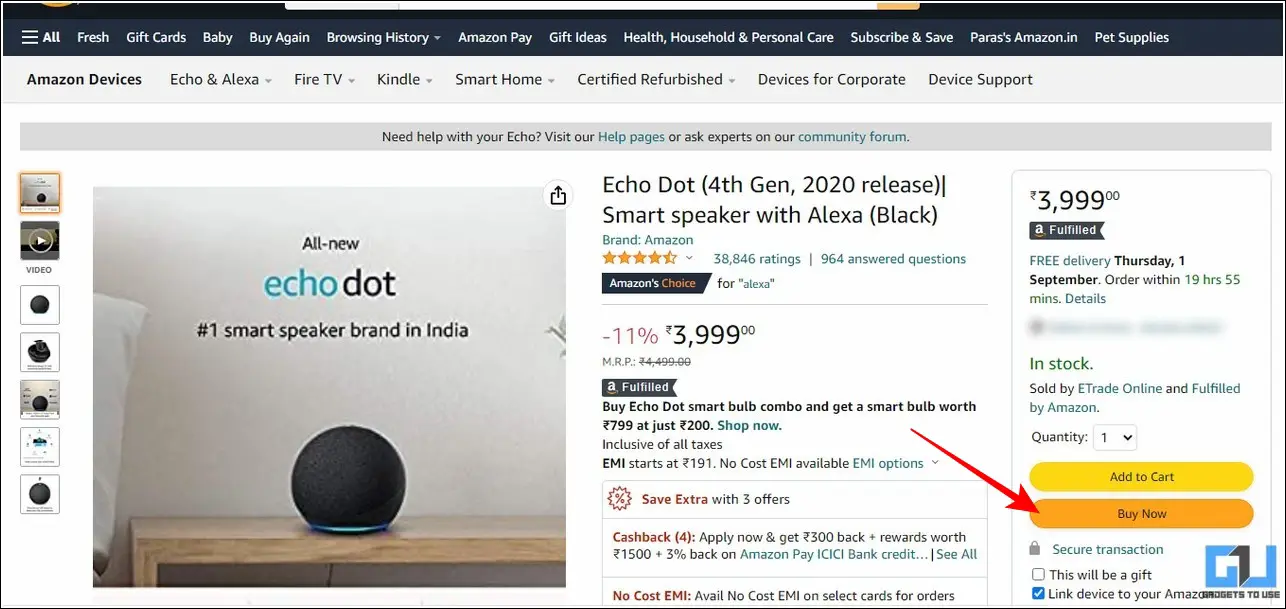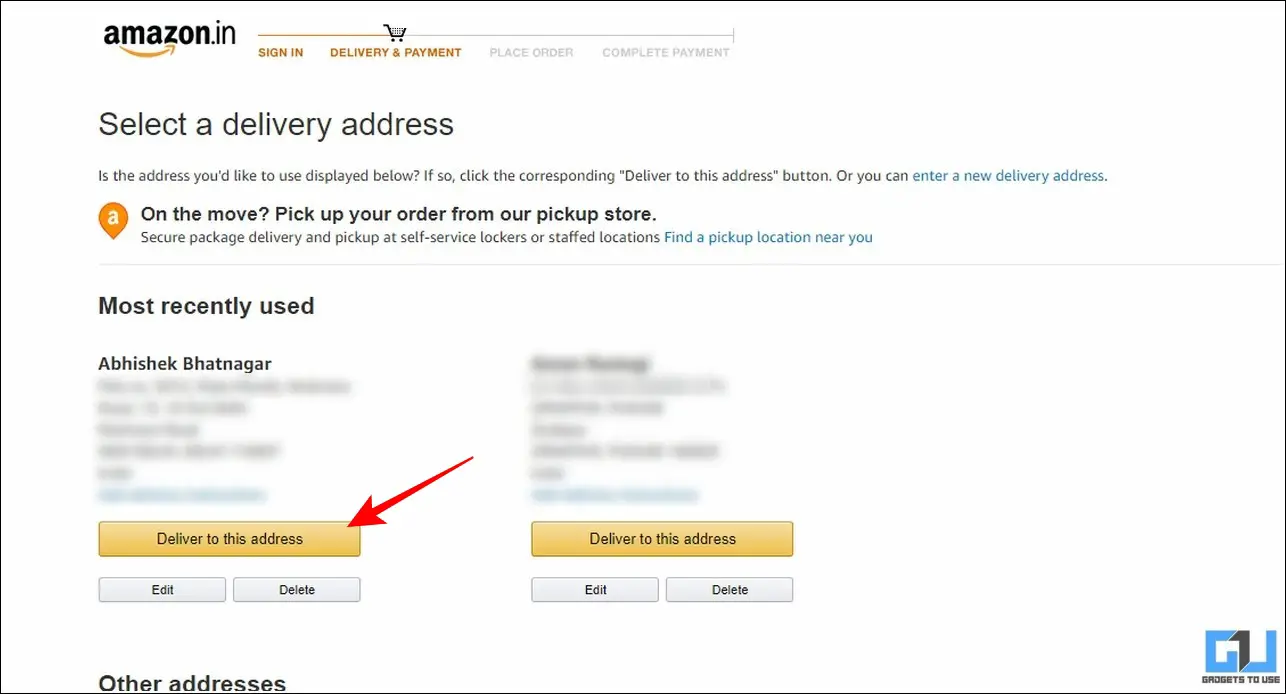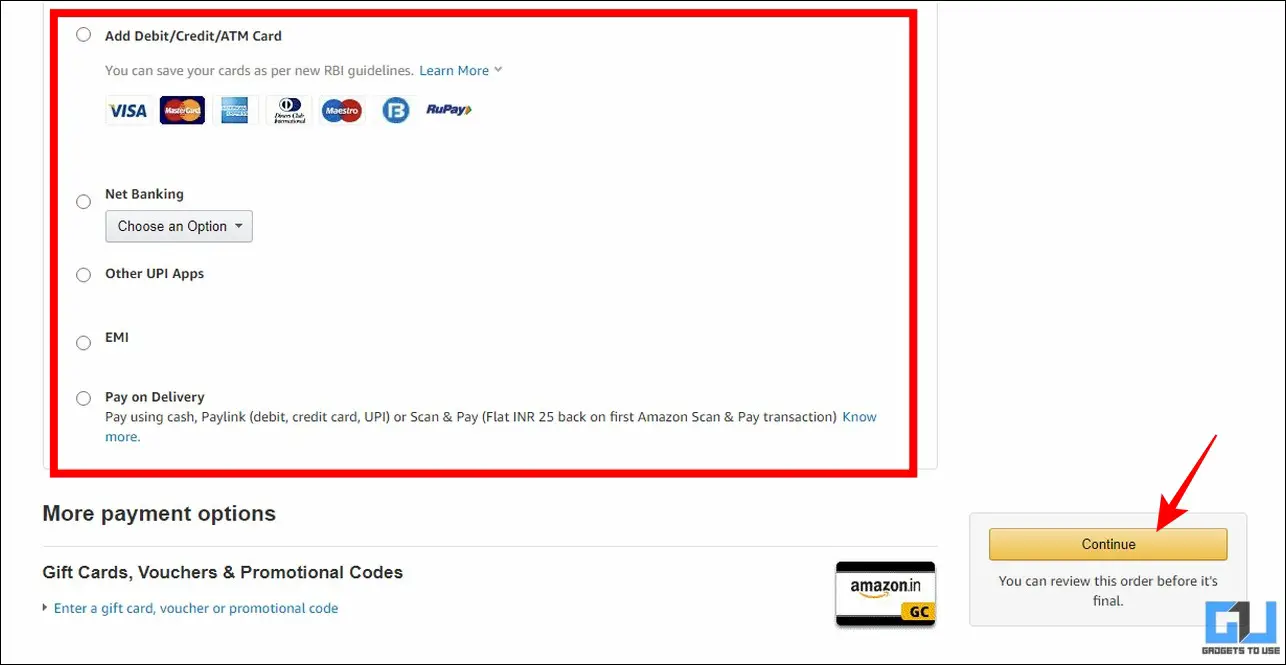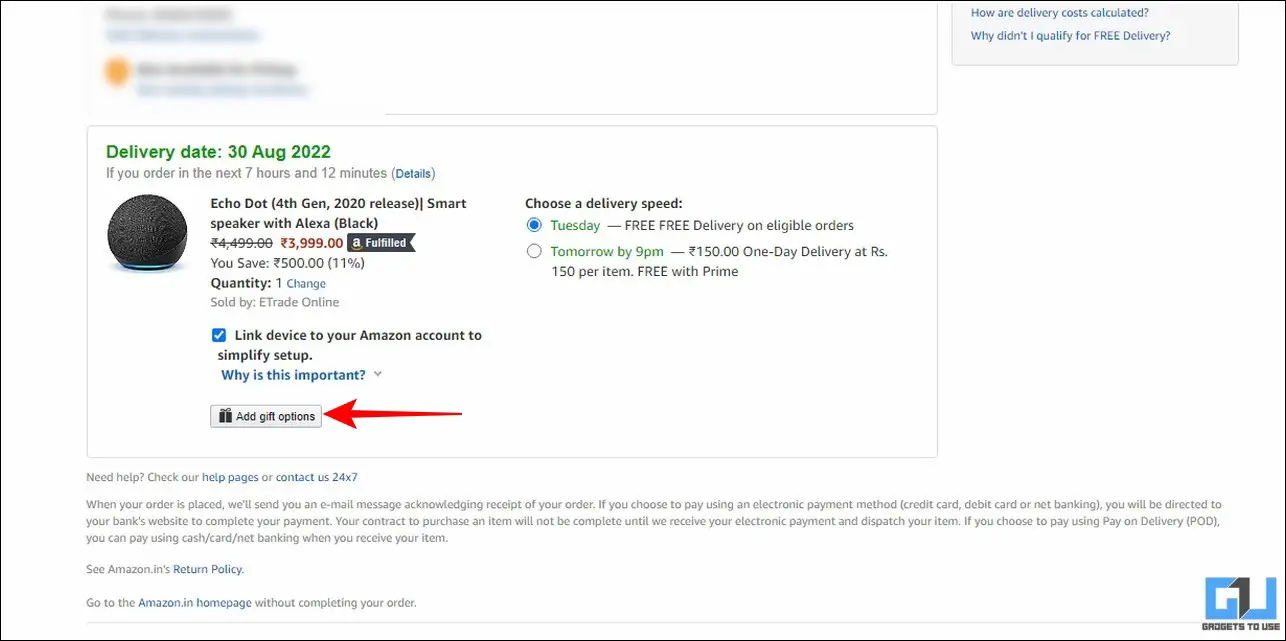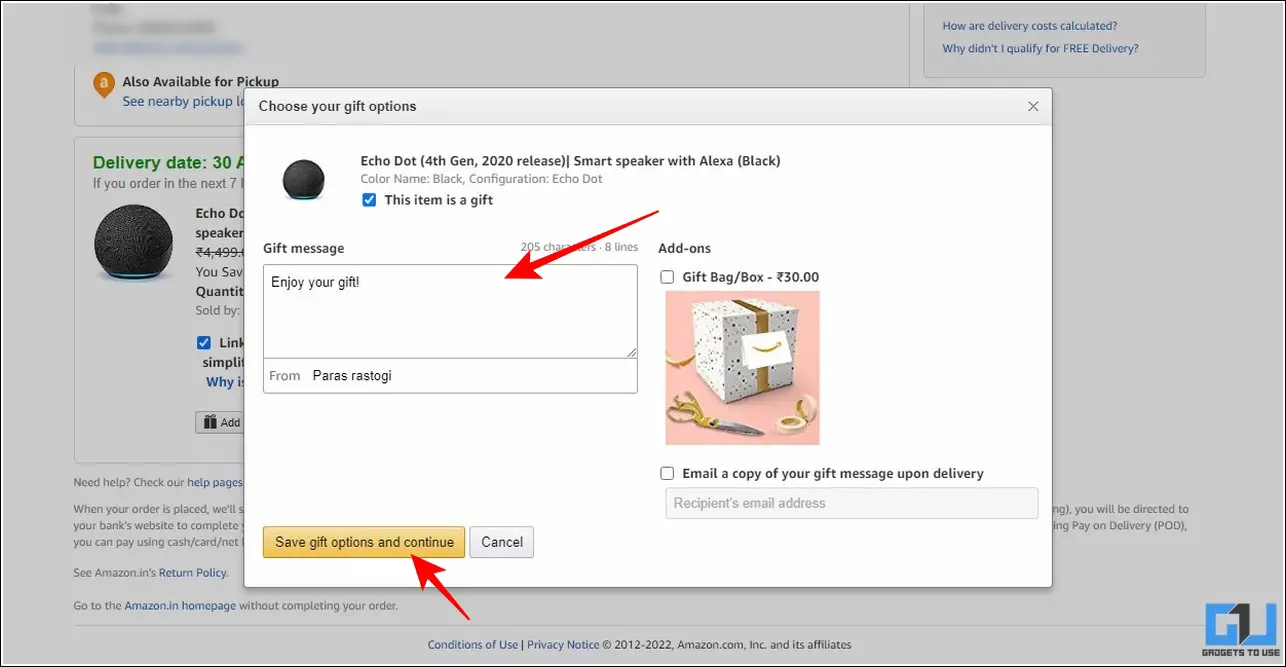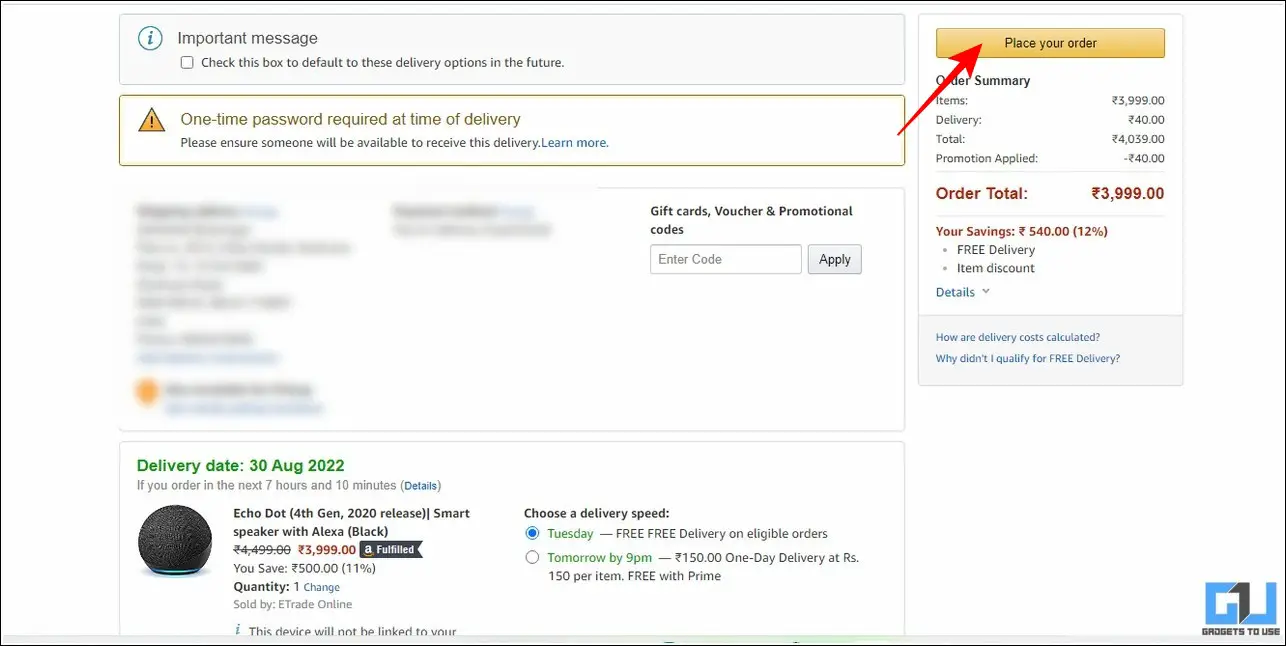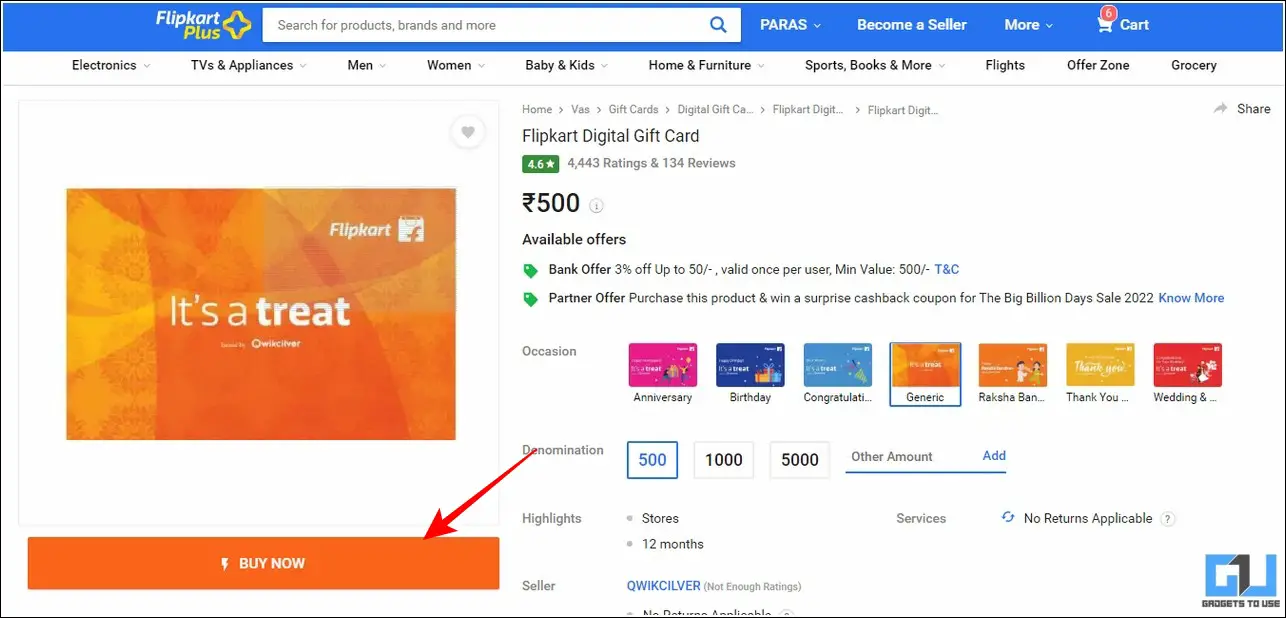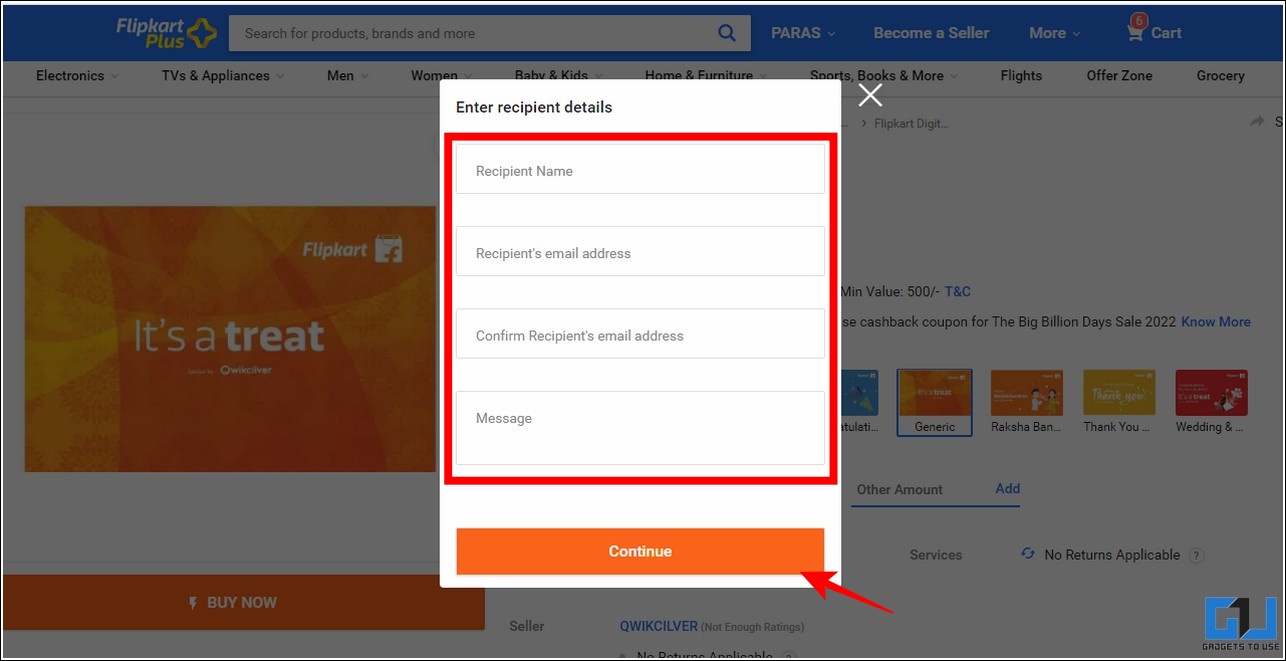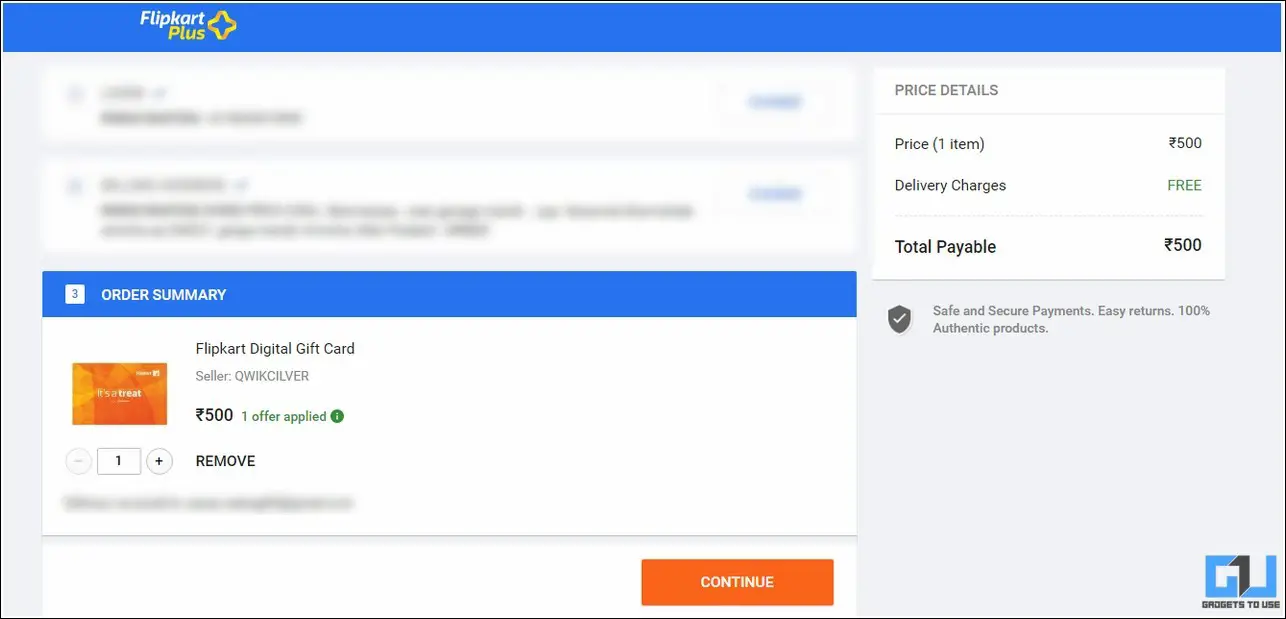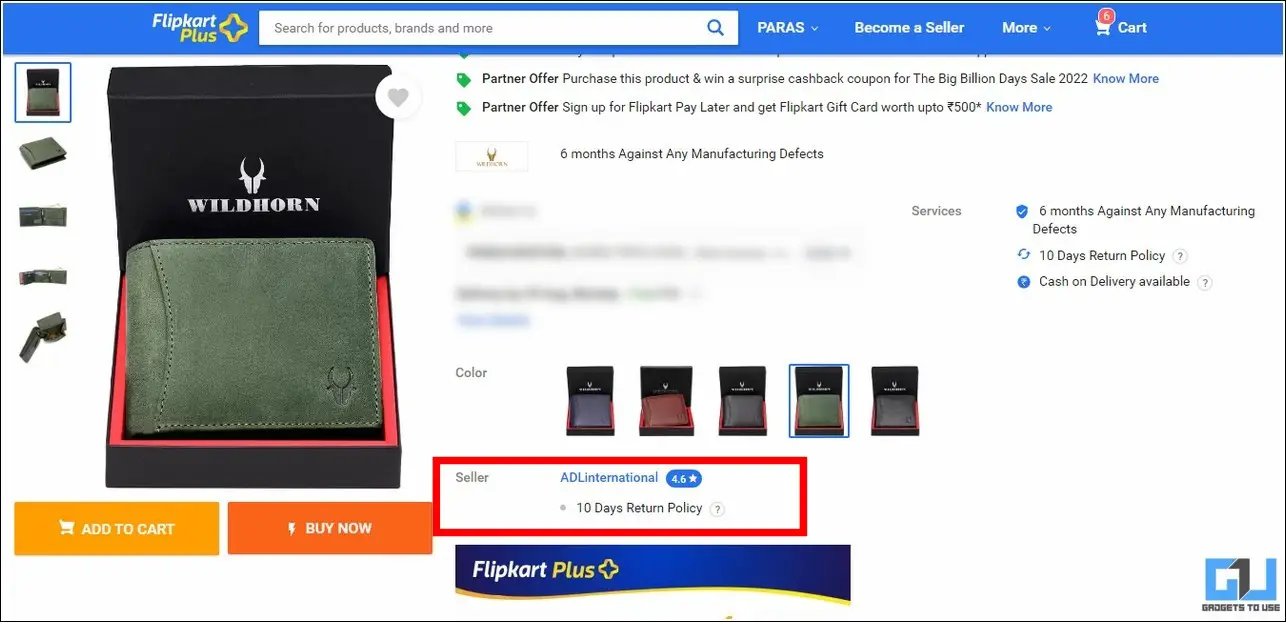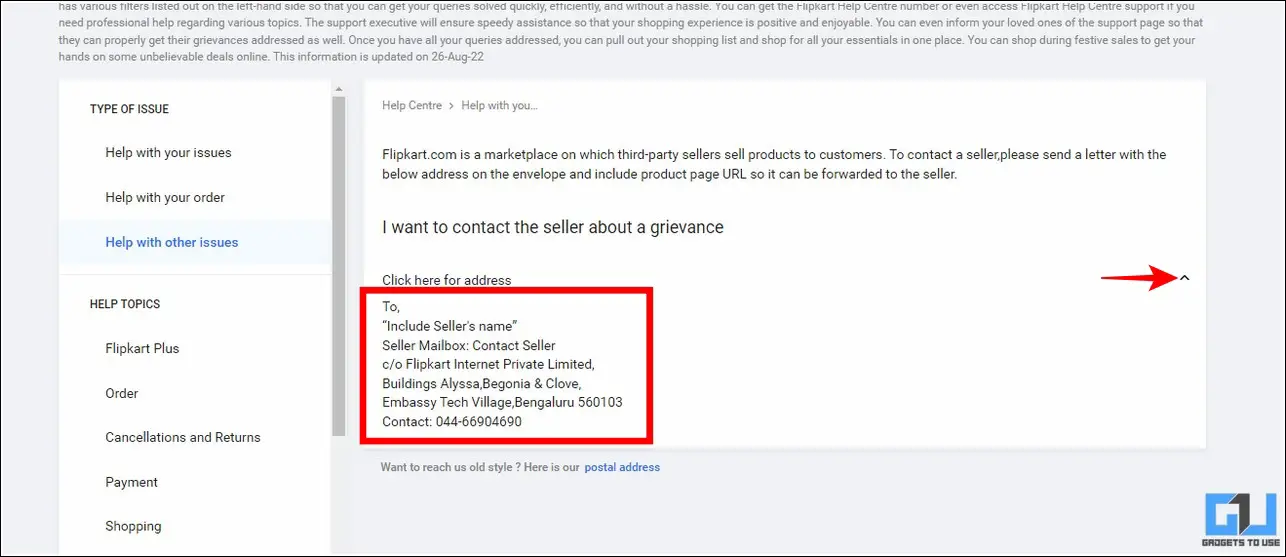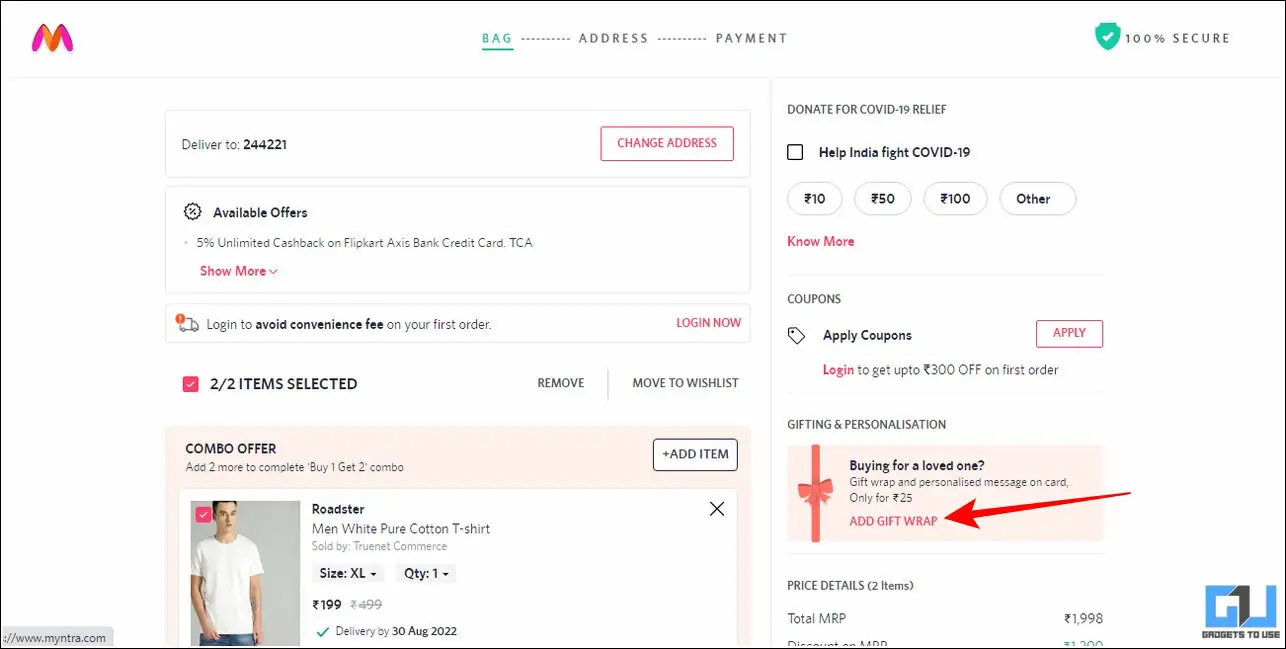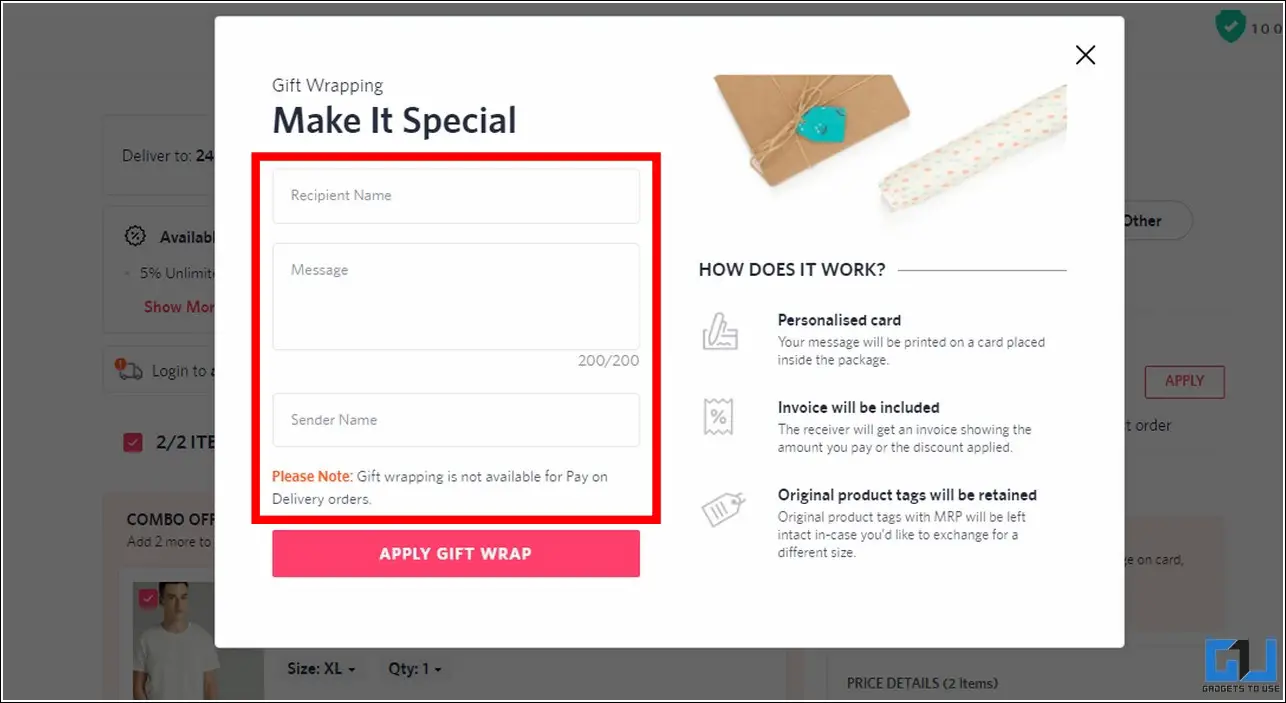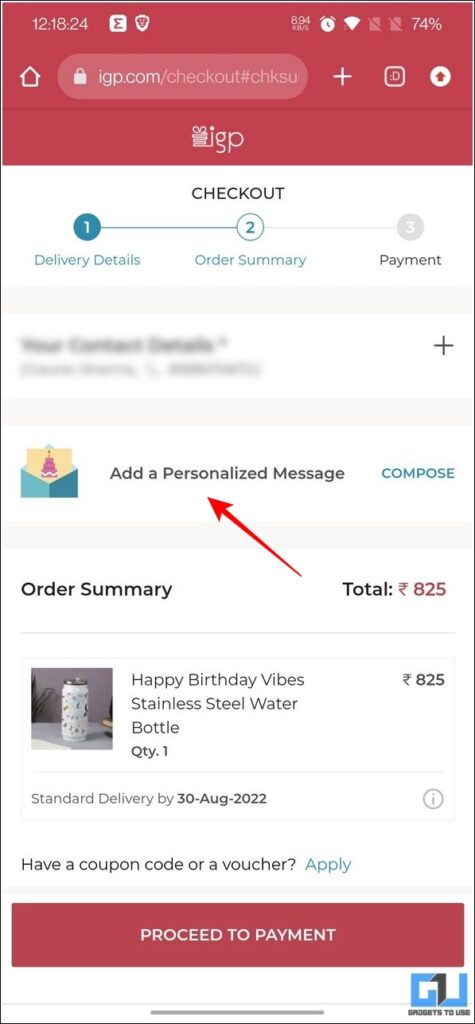Honestly, getting a custom message alongside a product ordered online makes it feel more special and heart-welcoming. If you frequently order for your loved ones using Amazon or Flipkart, you can add a custom message to add a sense of personal touch, show care and beautify their overall unboxing experience. Read on as we demonstrate how to send a custom message with Amazon or Flipkart order. Additionally, you can learn to Hide your Order History if you’re sharing your Amazon or Flipkart account with someone else.
How to Send a Custom Message with Amazon or Flipkart Orders?
To give a personalized touch to your delivered products, many e-commerce websites such as Amazon, Flipkart, and Myntra have introduced the feature to add a custom message while ordering items on their platform. This added message gets delivered to the recipient in the form of a printed message alongside your product hence, providing a refined unboxing experience. So, without further ado, let’s look at the top three ways to send a custom message with your Amazon or Flipkart orders.
Send Custom Message with an Order on Amazon
Amazon offers the feature to add a custom message with your ordered products using its Gift Options. Here’s how you can add one to your next order:
1. Go to Amazon and click on the Buy Now button to purchase your desired product.
2. Next, pick a delivery address by clicking on Deliver to this address button.
3. On the next page, choose your preferred mode of payment and click on it Continue button.
4. Further, click on the Add Gift options below the order details.
5. Type your custom message in the text field and press the Save Gifts options and continue button to proceed to the next page. You can also add a separate gift bag/box for INR 30 to enclose your gift and the printed message in it.
6. Finally, tap on the Place Your Order button to confirm. Your order along with the custom message will be delivered to the concerned address.
Send Custom Message with an Order on Flipkart
In the case of Flipkart, the process is a little different, as there are two ways you can send a custom message with your Flipkart order. We have shared both of them below.
Send a Custom Message with an order via Flipkart Gift Card
Unlike Amazon, Flipkart does not offer a native option to add a custom message while ordering a new item from its platform. However, you can send your own personalized message to someone by gifting them a Flipkart gift card. Here’s how you can do it:
1. Go to Flipkart and sign in to your account to add the desired Gift Card.
2. Next, click on the Buy Now button.
3. Finally enter the name and email address of the recipient to whom you are gifting this card, and write a personalized message in the bottom text field. Click on the Continue button to move to the next page.
4. On the next page, complete the payment and that’s it. You’ve successfully gifted a Flipkart Gift card to your favorite person with a custom message attached to it. It will be delivered digitally to the email address of the recipient.
Contact the Flipkart Seller
Another nifty trick to send a custom message along with your order on Flipkart is to contact the seller directly and ask to send a custom message with the order. Here’s how you can find the contact details of a seller on Flipkart:
1. Go to the page of the desired item that you wish to gift through Flipkart and scroll down to locate it Seller.
2. Click on the Seller’s name to view its ratings and profile.
3. Next, click on the Contact seller button.
4. Scroll down to the bottom and click on the ‘I want to contact the seller ‘ option.
5. Finally, expand the Address details and locate the seller’s contact number to ask him to attach your custom printed message before or after ordering the product on Flipkart.
Bonus Tip: Send a Personalized Custom Message with your Order on Myntra and IGP
Similar to Amazon and Flipkart, there are other e-commerce platforms such as Myntra and IGP that allow you to add a custom personalized message to your ordered gift product. Here’s how:
1. Sign in to your Myntra Account, add your desired products to your cart, and head over to it checkout page.
2. Next, click on the Add Gift Wrap option under the Gifting and Personalization column to add a gift wrap with a message.
3. On the next page, enter the Recipient’s name and add yours custom message for the recipient. You can also add a gift wrap for INR 25 by clicking on the Apply Gift Wrap button.
4. Similarly, while ordering from IGP which is an online gifting portal for items like flowers, gourmet, handicrafts, etc. You can tap on add a personalized message on the checkout page to send a custom message with your order for your loved ones.
FAQs
Q: Can you send a gift from Amazon or Flipkart without sending them its bill?
A: No, to ensure safety, Amazon sends the product invoice with the tags intact inside the gift wrap in case the product needs to be returned.
Q: How do you add a custom gift message with a gift for someone on Amazon?
A: You can click on the Add Gifts option during checkout to add a custom message to your ordered items. Additionally, you can add a gift wrap for INR 30 to give it a more special appearance.
Final Words: Give a Personalized Touch to Online Ordering
These are three ways you can send a custom message with your Amazon or Flipkart order. If you’ve learned something new through this guide, then hit the like button and share it. Check out other useful tips linked below, and stay tuned to GadgetsToUse for more useful tips, tricks, guides, and reviews.
Check out our other useful reads:
You can also follow us for instant tech news at Google News or for tips and tricks, smartphones & gadgets reviews, join GadgetsToUse Telegram Groupor for the latest review videos subscribe GadgetsToUse Youtube Channel.